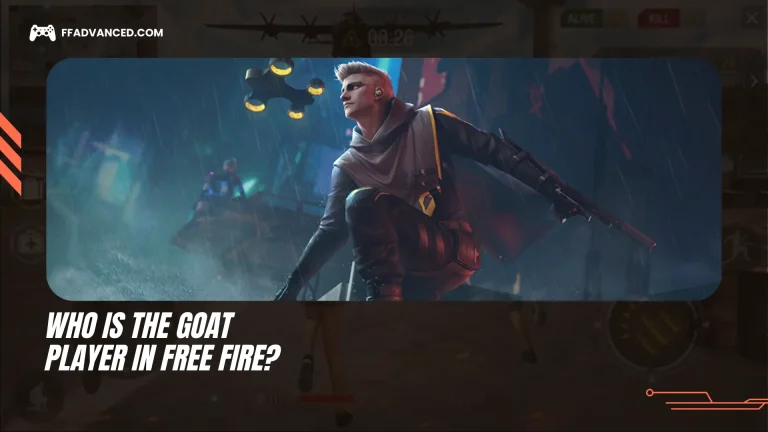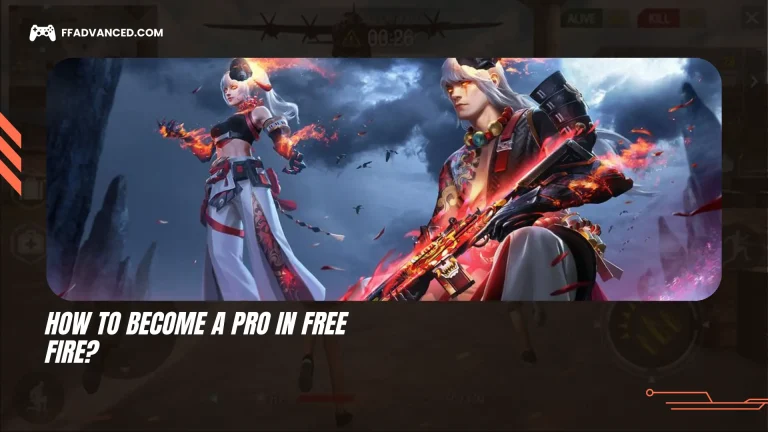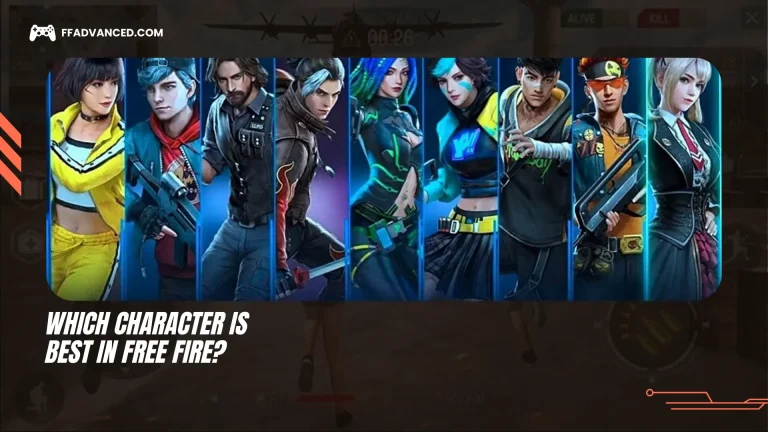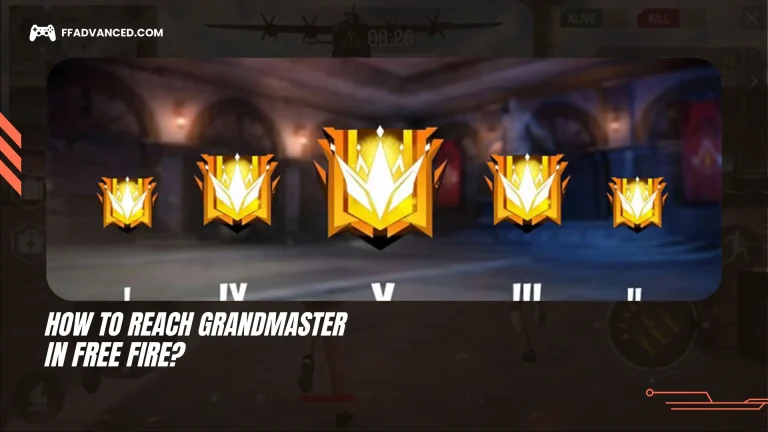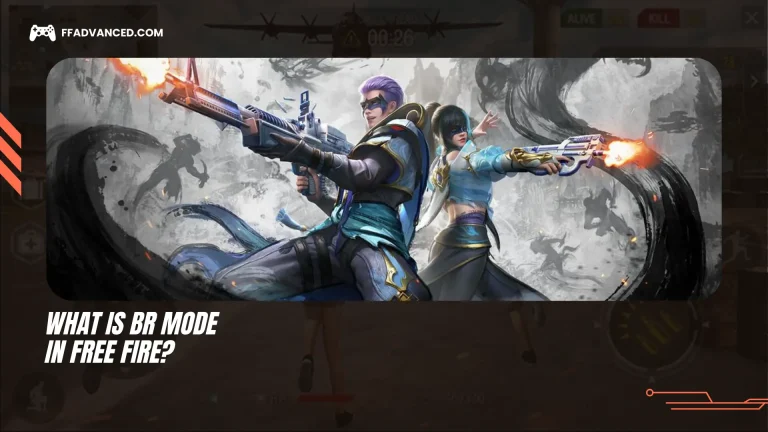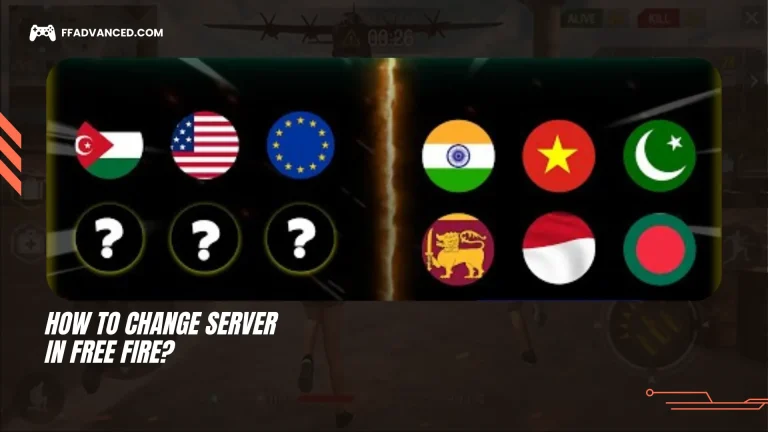Best Key Mapping for Playing Free Fire on PC
Playing Free Fire on a PC gives you more control, better graphics, and smoother gameplay. Using a keyboard and mouse helps you aim more accurately and move around more easily. You can also play on a bigger screen, which makes it easier to spot enemies and see details.
One big benefit of playing on a PC is key mapping. This lets you set different keys for different actions. For example, you can choose one key for shooting, another for jumping, and another for using items. This makes the game faster and more comfortable than on a phone.
Custom key mapping also helps prevent your hands from getting tired during long matches. You can set up the keys to match your play style, which can give you an advantage in battles. Whether you are new or experienced, key mapping can make your gameplay better and make Free Fire more fun.

What is Key Mapping?
Key mapping refers to assigning specific keys on your keyboard, mouse, or controller to perform certain actions in a game. For instance, you might set the spacebar to jump and the R key to reload. It can improve both your performance and comfort while playing.
Key mapping also allows you to customize controls to your preference, making gameplay easier and more enjoyable. In most games, these settings can be configured in the options or settings menu. Beyond gaming, key mapping can be used in various applications to save time and enhance productivity. You can use this key mapping while playing FF Advance Server on PC.
Benefits of Key Mapping
Key mapping enables players to modify game controls to suit their play style. It can significantly improve performance by allowing you to assign important actions to keys that are easier to reach, enabling quicker reactions.
Reducing strain on your hands also makes gaming more comfortable, especially during extended sessions. You can adjust the controls to enhance your gameplay experience or make the game more accessible, especially for players with physical challenges.
Key mapping may even give you a competitive edge, where every second counts. You can also create macros that assign multiple actions to a single key, saving time and reducing effort.
Best Emulators for Free Fire
To play Free Fire on a PC, you will need an emulator, which allows you to run mobile games on your computer. Here are some of the best options:
- BlueStacks is easy to use and offers smooth gameplay, high FPS, and a customizable control system. It is a great option for most players.
- LDPlayer: Designed for gaming, LDPlayer runs Free Fire smoothly, with good speed and excellent graphics settings.
- NoxPlayer: NoxPlayer is lightweight and works well on older computers. It’s a good choice if you want to multitask with multiple games open.
- MEmu: MEmu is compatible with a wide range of apps and games, making it a solid choice for general use.
- KoPlayer: KoPlayer is recognized for its excellent key mapping, which is especially beneficial when playing Free Fire.
- Bliss OS: Bliss OS offers extensive customization options, making it ideal for advanced users or tinkerers.
- Genymotion: Genymotion is a decent emulator and excels in cloud-based usage, mainly used by developers.
- ARChon: ARChon is the best option for use with Chrome OS.
For the best performance, I recommend trying BlueStacks. If you are using an older PC, NoxPlayer or BlueStacks 5 are better options.
Default vs Custom Key Mapping
Free Fire has default keys set for actions like moving, shooting, and jumping. These default controls are decent for beginners but may not work for everyone. Custom key mapping allows you to change the keys to suit your play style.
For example, you can assign the jump action to the spacebar and reload to the R key, making the game both more comfortable and easier to play. You can change your key settings in Free Fire’s menu or by using a tool like BSC Keymapping.
How to Set Up Key Mapping in Emulators
Every emulator, like BlueStacks or LDPlayer, allows you to customize your game controls. Here is a step-by-step guide on how it works:
- Open your emulator.
- Open Free Fire and head to the lobby or training area.
- Click the keyboard icon, usually located on the side toolbar.
- Drag the control buttons to the correct spots on the game screen, such as the fire, jump, and move buttons.
- Assign keys to each in-game action. For example, you might want to move with WASD, jump with the spacebar, and shoot with the left-click.
- Save your layout when you are done.
- Test your controls in training mode before jumping into regular or ranked matches.
When you are comfortable with the controls, you’ll be surprised at how much better you perform in games.
Tips for Improving Gameplay Using Key Mapping
When setting up key mapping, keep it simple and avoid choosing keys that are far apart. Practice often, because the more you practice, the more your fingers will remember the controls without thinking. Be careful with macros, since some emulators allow you to map combos, like crouch and shoot, to a single key. You should also change your mouse sensitivity so your aim feels smooth but still quick enough to react. Finally, variety is important, so create different profiles to have separate control setups for different game modes or play styles.
Common Mistakes to Avoid
Do not use too many keys, because having too many controls can slow you down. Keep it simple to maximize your speed. Do not copy someone else’s layout either, since their setup might not match your preferences. Always choose comfortable keys, if a key feels awkward, even if it works, change it so your hands stay relaxed while you play. Finally, always test your setup in casual matches before using your new key mapping in ranked games.
Pro Player Key Mapping Examples
Pro Free Fire players customize their keymaps to play faster and more comfortably. They usually use W, A, S, and D to move, Space to jump, Ctrl to crouch, Shift to sprint, and the number keys to switch weapons. The mouse buttons are used for aiming and shooting.
They also change the HUD layout so they can reach controls quickly. Sensitivity settings are adjusted to make aiming easier. You can find professional setups on YouTube or in emulator settings like BlueStacks. Watching esports events can also show how top players set up their controls.
Frequently Asked Questions
Read More On Free Fire
- How to Play Free Fire as a Beginner?
- Who Is the GOAT Player in Free Fire?
- How to Play Free Fire on PC?
Conclusion
One of the best ways to get better at Free Fire on PC is by learning key mapping. With a good key setup, you will have an advantage over mobile players and even some PC players who don’t have good controls. Whether you play for fun or want to reach higher ranks, it’s worth taking time to set up your controls properly.
Remember, there is no single key layout that works for everyone. The best setup is the one that feels natural and comfortable for you.